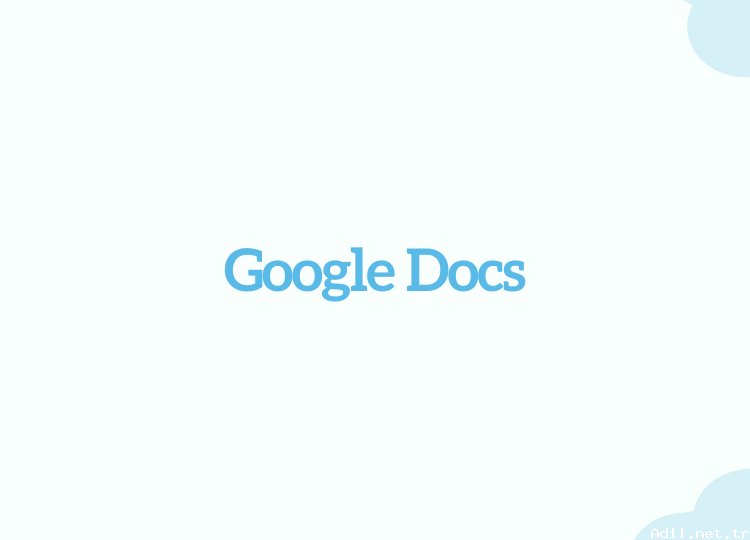What is a Modem? How to Reset Modem and Setup Modem?
A modem is a device that enables data communication between computers or other devices. The term "modem" is a combination of the words "modulator" and "demodulator". The modem converts digital data into analog signals (modulation) and is used as a means of sending these signals over the communication line. On the receiver side, it converts incoming analog signals into digital data (demodulation).
Modems are generally used to access the internet and are used to distribute the internet connection provided by the internet service provider (ISP) to home or business networks. In addition, fax machines are also used for voice communication and other communication needs.
Modems are produced in different types.
• DSL Modems: DSL (Digital Subscriber Line) is used for internet connection. They provide high-speed internet access over phone lines.
• Cable Modems: Used for cable internet. They provide high-speed internet connection using cable television line.
• Fiber Modems: They provide high-speed internet access via optical fiber infrastructure.
• Dial-Up Modems: They provide low-speed internet access over telephone lines. They are among the modems that are not used much today.
Modems generally offer wireless or wired connection options such as Ethernet or Wi-Fi. In addition, modern modems often include router features. Accordingly, it also performs network routing functions to enable multiple devices to connect over the same network.
How to Reset a Modem?
There is a reset area and a space at the back or bottom of the modem. Find this button and hold it for 10 seconds. While the reset area is usually located in a gap area, you can reset it with a needle or toothpick.
• While holding down the reset button, unplug the modem power supply. (Unplug or unplug the cord connected to the outlet.)
• While still holding down the reset button, reconnect the modem power supply.
• Press and hold the reset button for about 10-15 seconds and then release it. The modem lights will reset and the device will reboot.
How to Set Up a Modem?
• Plug the modem into the power source and turn the modem on. The modem will complete the initialization process until the power light turns on.
• Connect your computer or device to the modem wirelessly or with an Ethernet cable.
Open your internet browser and type the IP address of the modem in the address bar. (Generally, addresses such as 192.168.1.1 or 192.168.2.1 are general modem usage. You can find the correct IP address by looking at the modem's documentation or the manufacturer's website.)
In the management interface you access with the IP address in the browser, you will be asked for your username and password. Usually this can be "admin" and "admin" or "admin" and "password" by default. Find the correct login information by looking at the modem documentation or the manufacturer's website. This area usually contains information about modem internet providers. Accordingly, you can access the modem by entering the username and password.
• Make the necessary settings for the internet connection in the modem management interface. This usually includes the username and password provided by the ISP.
• Save the settings and restart the modem.
• Check the modem's internet connection and make additional settings if necessary.
By following these steps, you can reset your modem and re-establish your internet connection. However, the most important thing to remember is that these steps may differ slightly depending on the brand and model of your modem, so be sure to consult the modem's documentation or the manufacturer's website.
Modem installations usually require entering the username and password provided by the internet provider. However, when writing usernames, extensions are usually followed by:
• @ttnet
• @vodafone
• @superonline
• @dsmart
• @turk.net
Extensions are issues that need to be considered in modem installations. In addition, since some modems are ADSL and VDSL modems, these issues should be taken into consideration when installing.
Release date : 23.03.2024 Author : Samet Views : 767 Category : Technology